When working on the command line, you may sometimes find yourself in a situation where you’d like to start a new program while another long-running process (e.g. an editor) is blocking the current terminal. In the course of this article we are going to find out how to achieve quick context switching in such a case, without the need for opening up an entirely fresh terminal window.
Basic usage
Bash provides a set of commands that deal with the topic of job control. You can use them together with the suspend character Ctrl-Z 1. Let’s take a look at the following state diagram that shows the lifetime of a job2:
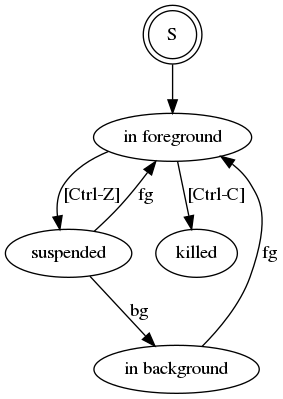
Starting a new process brings it into foreground. In order to start another program at this point, you can hit Ctrl-Z to suspend the currently running process. Note that in this state, the process is not functional anymore. To resume it, type bg or fg to continue execution in background or foreground, respectively.
While the process is executed in background, it does not respond to any keyboard-generated signals anymore. That is, you need to bring it into foreground to be able to kill it by hitting Ctrl-C.
Job overview
To see which jobs are running in the current session, you can use the jobs bash builtin. The following listing shows its output after starting and suspending three instances of the vim editor.
[me@mymachine ~] [3]$ jobs
[1] Stopped vim foo
[2]- Stopped vim bar
[3]+ Stopped vim baz
Note that the current and previous jobs are marked with + and - respectively.
Did you notice the [3] in the prompt of the listing above? This is a nice little extension to the PS environment variable that shows the number of currently managed jobs. That way you’re always aware of the existence of any background job without calling jobs over and over again:
export PS1='\u@\h \W[\j]\$ '